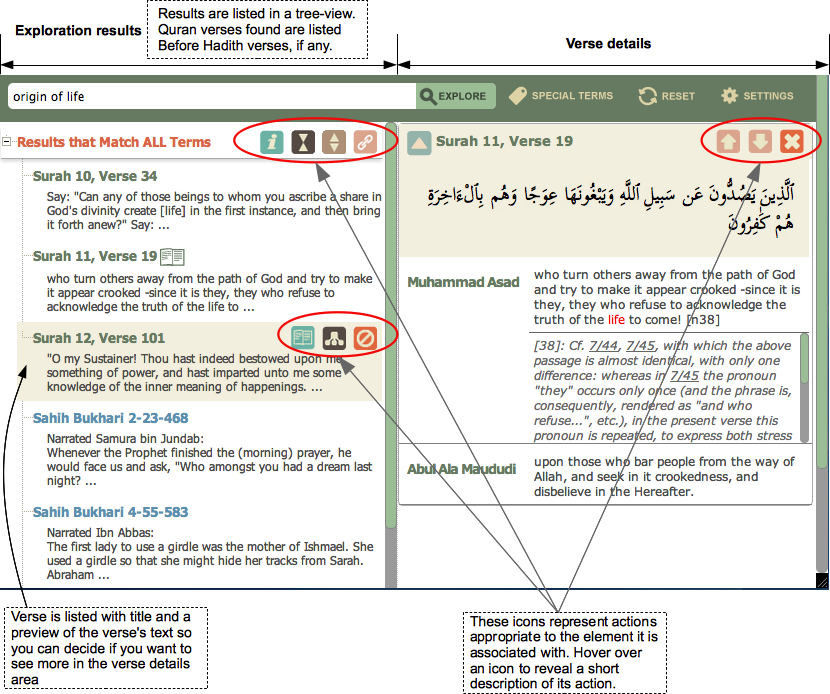Getting Started: Show-me-how Videos
▶ How do I start to explore?
▶ How do I see verse details?
▶ How do I explore broader, narrower and related concepts?
▶ How do I look for similar verses?
▶ How can I (re)organise the results set?
Tips on Exploring
The following video demonstrates how you may interact with the display:▶ How do I start to explore?
▶ How do I see verse details?
▶ How do I explore broader, narrower and related concepts?
▶ How do I look for similar verses?
▶ How can I (re)organise the results set?
▶ How do I explore?
 Words you type will be the starting terms used to explore translations. These can be any combination of the following:
Words you type will be the starting terms used to explore translations. These can be any combination of the following:
▶ What are Special Terms and how do I enter them?
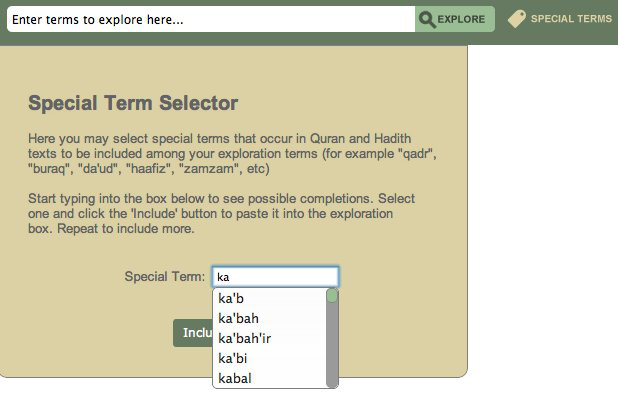
▶ What if I don’t know the exact word used in the translation text?
▶ If I enter many words (as in a phrase), which words will be searched upon?
▶ How do I see the verses that match my query?
▶ How do I choose whose translation I want to see?
▶ How do I explore or look for similar verses?
 How is similarity determined? Basically, the system determines the proportion of terms a verse shares with the target verse. If this exceeds the threhold value in Settings, it is considered similar.
Note that looking for verses similar to a Quran verse will only find other Quran verses. Similarly for Hadiths.
See the following video for an example of finding similar verses:
How is similarity determined? Basically, the system determines the proportion of terms a verse shares with the target verse. If this exceeds the threhold value in Settings, it is considered similar.
Note that looking for verses similar to a Quran verse will only find other Quran verses. Similarly for Hadiths.
See the following video for an example of finding similar verses:
▶ How do I look for verses that are related to my initial query?
 The
The  button on the header will pop up information about the terms used to find this group of results. These terms serve as the base for further exploration of verses — specifically, verses that contain other terms that are, in meaning,
button on the header will pop up information about the terms used to find this group of results. These terms serve as the base for further exploration of verses — specifically, verses that contain other terms that are, in meaning,
For example, if "money" was among the base terms, broadening the search will find verses containing "wealth"; if "arrogant" was among them, a related search will find verses containing "proud", etc.
The following video illustrates these types of exploration:
 broader, or
broader, or narrower, or
narrower, or similar
similar